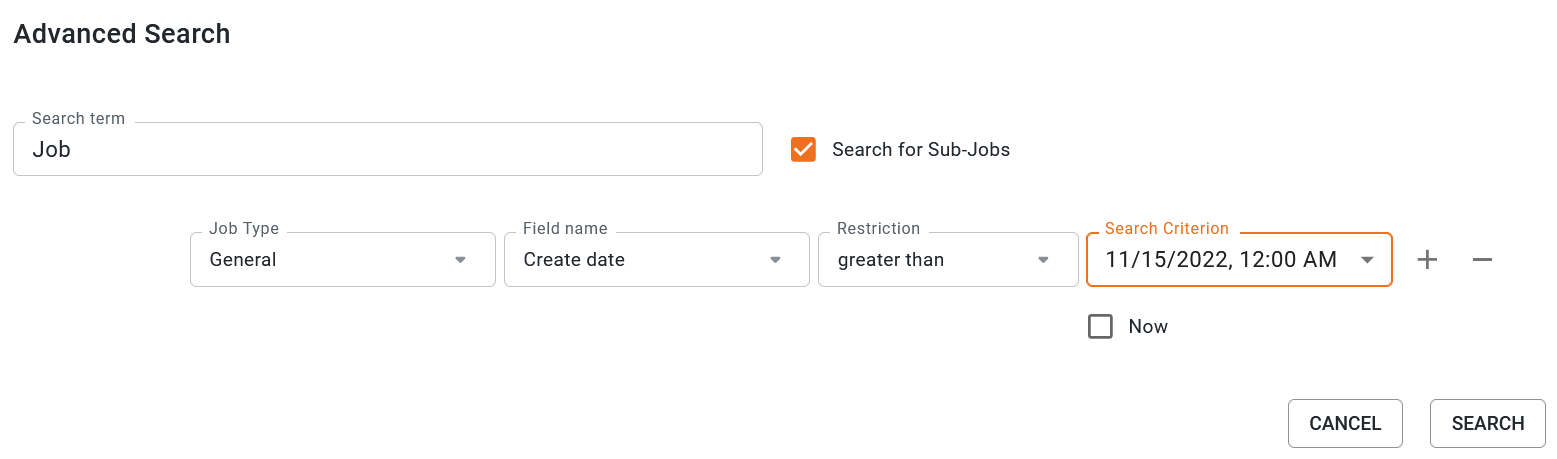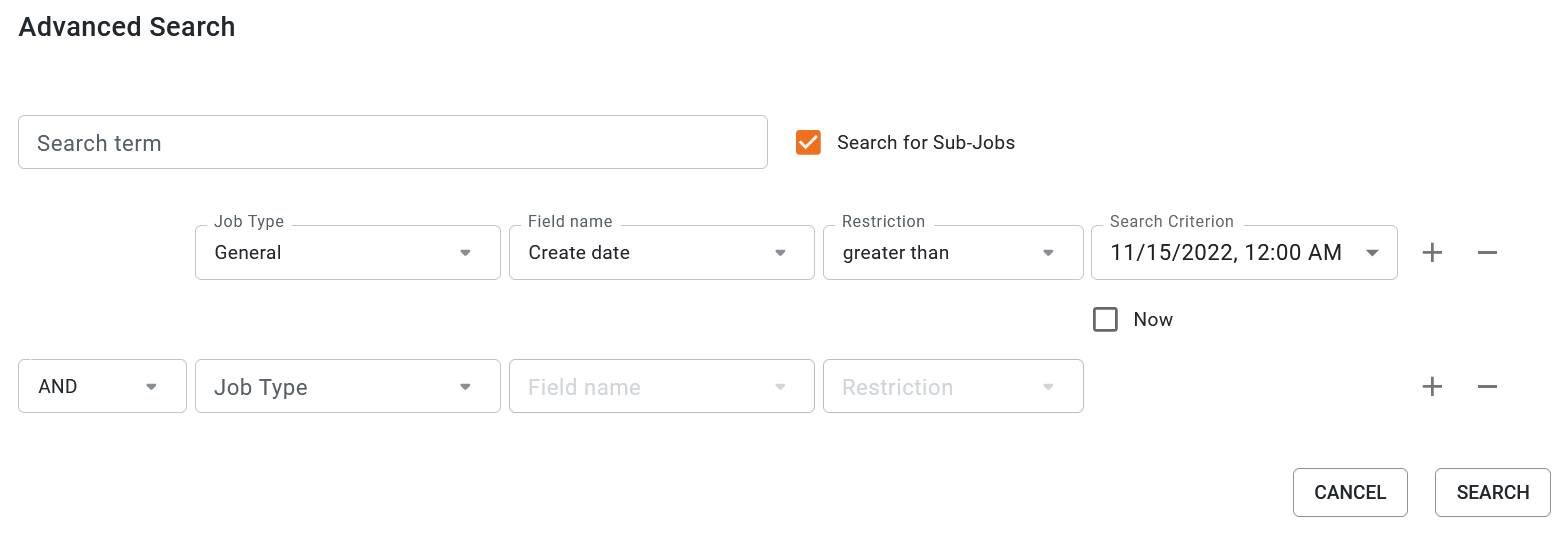Advanced Search
Ron uses the advanced search to define complex search requests based on a combination of multiple search criteria, which he can save and reuse as a filter. He can use the filter for himself only or make it available under Public Filters, thereby making it accessible to other users.
In the advanced search, you can restrict the jobs displayed using the criteria below.
|
Criteria |
Description |
|---|---|
|
Job Type |
This option allows you to narrow the search to a specific type. |
|
Field name |
Select the variable field on the data sheet in which you want to search. Note: The selection depends on the job type that is selected. |
|
Restriction |
Specify which condition must be fulfilled when searching according to the search criterion. You can specify whether the search term should match the content of the selected field, the search term should simply be included in the field, or whether the search term should be excluded from the field. The criteria for date fields can be defined precisely. |
|
Search Criterion |
Select the search term that you want to use to search the selected field using the specified restrictions. |
|
|
You can add additional search criteria (plus sign) or remove search criteria that have already been created (minus sign). You can link multiple search criteria using an AND or OR operation. |
You want to find all orders or jobs created since 11/15/2022 that relate to item number 2022_132367. To perform such a query, you must used the advanced search.
-
Navigate to the overview page of the module Jobs> Jobs.
-
In the job filter drop-down list at the top left, select the last menu item, Advanced Search.
The overview displays all the jobs that are currently being processed. The Edit button now appears next to the drop-down list.
-
Click on Edit.
-
From the drop-down list General, select the entry Job Type.
-
From the drop-down list Field name, select the entry Create date.
-
From the drop-down list Restriction, select the entry greater than.
-
Click in the Search Criterion field to expand the date picker. Use the date picker to set the date 15.11.2022 and 00:00 as the time in the Search Criterion field.
-
Click on the plus sign.
-
Select the entry AND from the drop-down list.
-
From the drop-down list Job Type, select the entry General.
-
From the drop-down list Field name, select the entry Item number.
-
From the drop-down list Restriction, select the entry matches.
-
Enter the item number 2022_132367 in the input field Search Criterion.
-
Click on Search.
-
Click on Continue without saving.
-
To adjust the previously defined search criteria, click on the Edit button again.
The editing dialog box Advanced Search opens.
This adds a new line to your search request for another restrictive search criterion.
The Search Criterion field is displayed after the selection.
The dialog box is displayed as follows: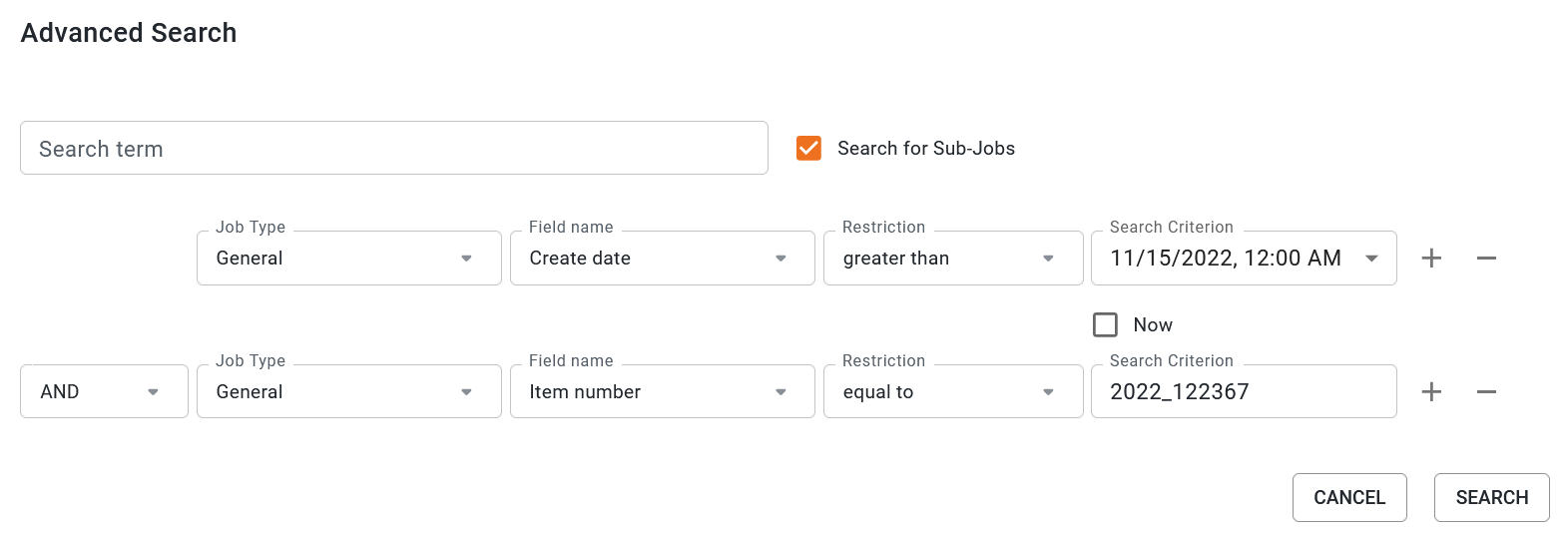
The dialog box Save the search as filter opens.
The search is carried out and the search hits are listed.
You have performed an advanced search combining two search criteria.
Note
In the advanced search, you can also query the field names Creator and Assignee using the Current User search criterion to be checked. This option makes it easier to create filters to search only for objects for the currently logged-in current user (with the restriction: matches) or vice versa to exclude them from the search.